GLFW (Graphics Library Framework) provides a set of callback functions to handle various events in a windowing application. Here's a step-by-step guide on how to use GLFW callbacks:
1. Initialize GLFW
Before setting up callbacks, initialize GLFW and create a window:
cpp#include <GLFW/glfw3.h>
int main() {
if (!glfwInit()) {
return -1;
}
GLFWwindow* window = glfwCreateWindow(640, 480, "GLFW Callbacks", NULL, NULL);
if (!window) {
glfwTerminate();
return -1;
}
glfwMakeContextCurrent(window);
// Set up callbacks here...
while (!glfwWindowShouldClose(window)) {
// Rendering code...
glfwSwapBuffers(window);
glfwPollEvents();
}
glfwDestroyWindow(window);
glfwTerminate();
return 0;
}
2. Define Callback Functions
Define the callback functions you want to use. GLFW provides callbacks for events like keyboard input, mouse movement, window resizing, etc.
Example of a keyboard callback function:
cppvoid keyCallback(GLFWwindow* window, int key, int scancode, int action, int mods) {
if (action == GLFW_PRESS) {
if (key == GLFW_KEY_ESCAPE) {
glfwSetWindowShouldClose(window, GLFW_TRUE);
}
}
}
3. Set Callbacks
Use glfwSetKeyCallback, glfwSetMouseButtonCallback, glfwSetCursorPosCallback, and other relevant functions to register your callbacks.
cppint main() {
if (!glfwInit()) {
return -1;
}
GLFWwindow* window = glfwCreateWindow(640, 480, "GLFW Callbacks", NULL, NULL);
if (!window) {
glfwTerminate();
return -1;
}
glfwMakeContextCurrent(window);
// Set the key callback function
glfwSetKeyCallback(window, keyCallback);
// Set other callbacks as needed
// glfwSetMouseButtonCallback(window, mouseButtonCallback);
// glfwSetCursorPosCallback(window, cursorPosCallback);
while (!glfwWindowShouldClose(window)) {
// Rendering code...
glfwSwapBuffers(window);
glfwPollEvents();
}
glfwDestroyWindow(window);
glfwTerminate();
return 0;
}
4. Implement Additional Callbacks
Other common callbacks you might want to implement include:
Mouse Button Callback:
cppvoid mouseButtonCallback(GLFWwindow* window, int button, int action, int mods) { if (button == GLFW_MOUSE_BUTTON_LEFT && action == GLFW_PRESS) { // Handle left mouse button press } }Cursor Position Callback:
cppvoid cursorPosCallback(GLFWwindow* window, double xpos, double ypos) { // Handle cursor movement }Window Resize Callback:
cppvoid framebufferSizeCallback(GLFWwindow* window, int width, int height) { glViewport(0, 0, width, height); }
Make sure to call glfwSetFramebufferSizeCallback(window, framebufferSizeCallback); to register the window resize callback.
5. Handle Events in the Main Loop
Call glfwPollEvents() in your main loop to ensure that callbacks are processed.
By following these steps, you can handle various user interactions and system events in your GLFW-based application.
Enjoy! Follow us for more...
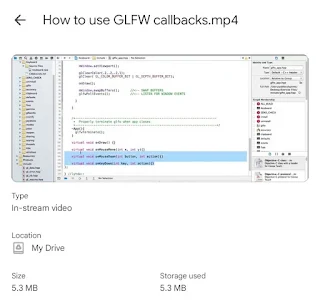


No comments:
Post a Comment