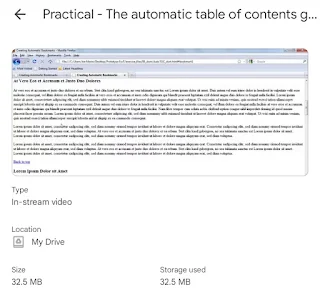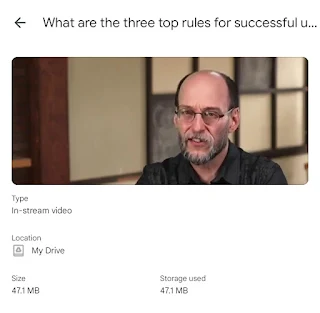In JavaScript, you can create hash-like objects using the
$H() function, which is commonly associated with the Prototype.js framework. However, if you're looking to create hash objects in standard JavaScript without any libraries, you can simply use plain objects or Map. Here's how to do both:Using Plain Objects
You can use a standard object to create a hash:
Using Map
If you want more advanced functionality, like preserving insertion order or allowing any type of key, you can use Map:
If You Want to Use Prototype.js
If you specifically want to use the $H() function from Prototype.js, you can do it like this:
Conclusion
For modern JavaScript development, using plain objects or Map is typically sufficient and recommended unless you have a specific reason to use Prototype.js.
Enjoy! Follow us for more...