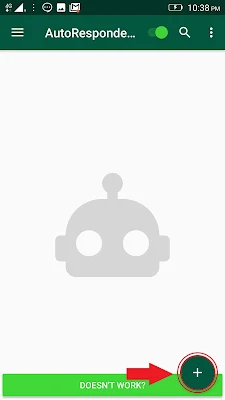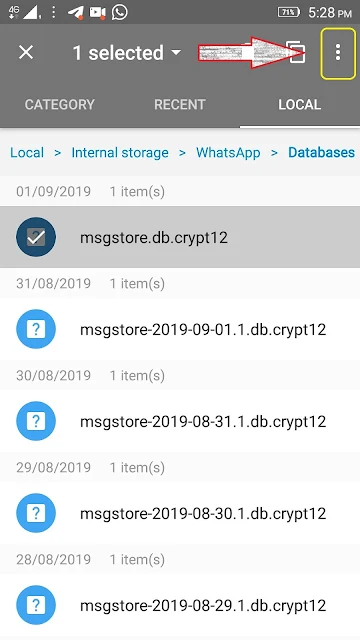How to set Automatic reply on whatsapp (LIVE REVIEW)
Hello Friend, as you know whatsapp is an most popular instant messaging app, but it has missing some important features, we will discuss only one important feature called Auto Reply.
Suppose that, you closed your office is closed due to some personal reason and now many customers message you on whatsapp, by auto reply feature you can type next office opening date.
now everyone who send any message to you get a automatic reply included next office opening date.
(1.) First of all , goto playstore and search AutoResponder For WA and install the same
(2.) Once the app is installed open it. It will prompt to grant Notifications access. Tap on Notification Settings. It will take you to the Settings screen where you will have to the enable the toggle switch for AutoResponder for WA.
(3)Go back to the AutoResponder for WA. On the screen of the app, you will see + button at the bottom right corner. You need to tap on it for creating rules based on which the app will send auto-replies.
4. The most important for creating the rule is setting the Received message text to assign the messages for auto-reply. For instance, you can set it for received messages like ‘Hi’, ‘Hello’, ‘What’s Up’ etc. So, type the desired message. If you want to make the app send auto-response for all messages irrespective of the text then set it to * or tap on All next to Received message label.
Once you setup all settings , then click on green button that is placed on bottom right corner.
5. Finally , you have successfully configure this application for send auto reply