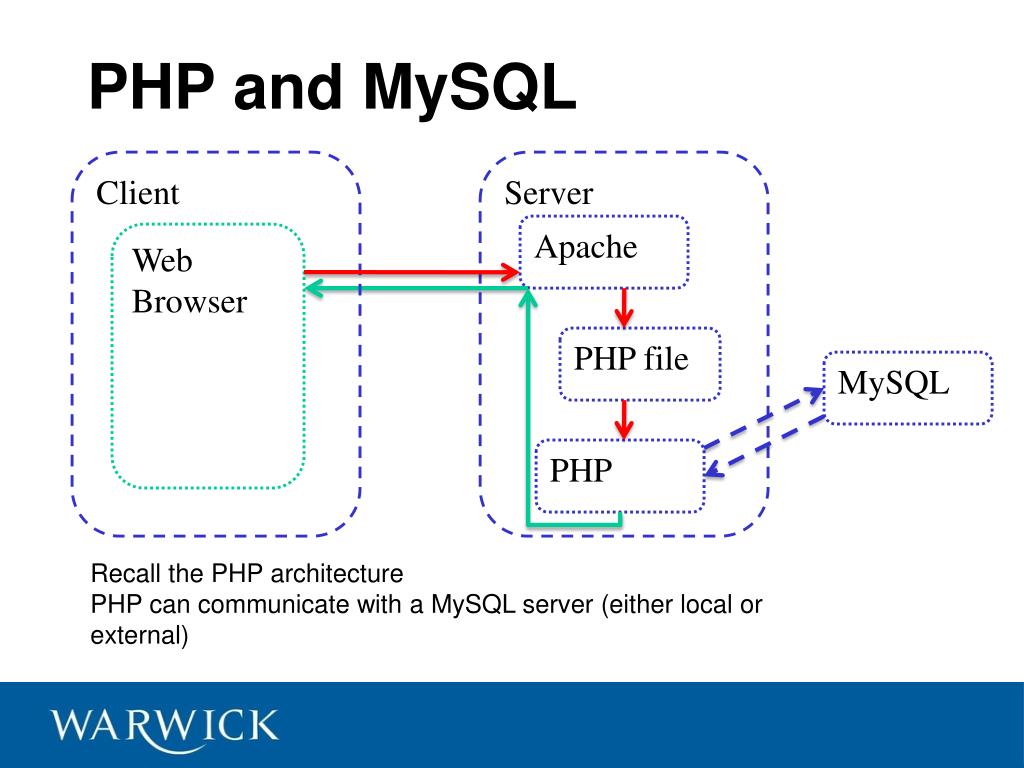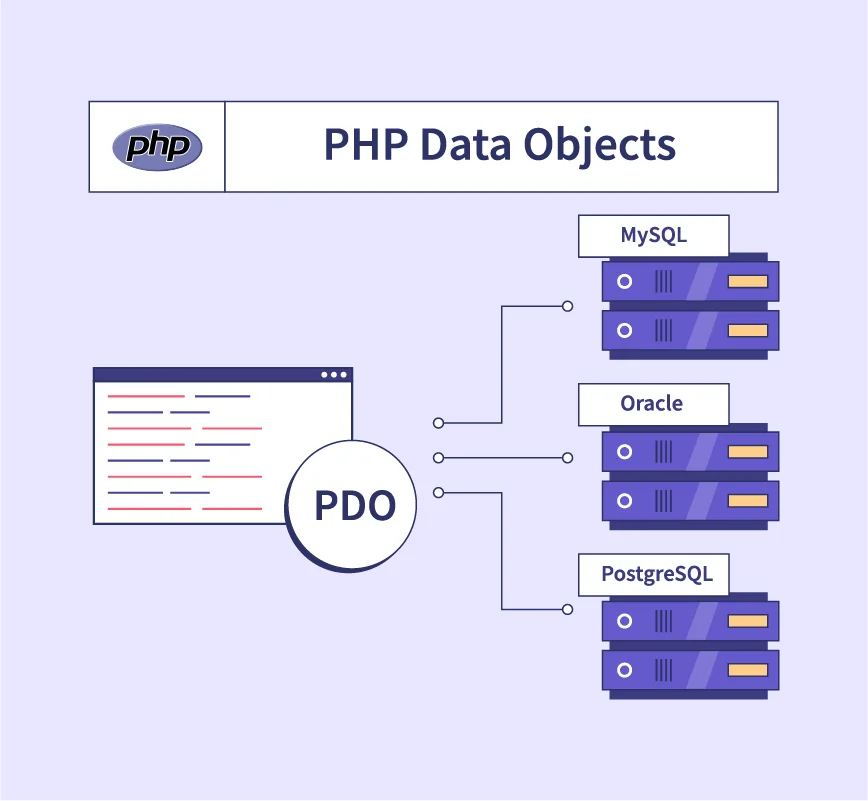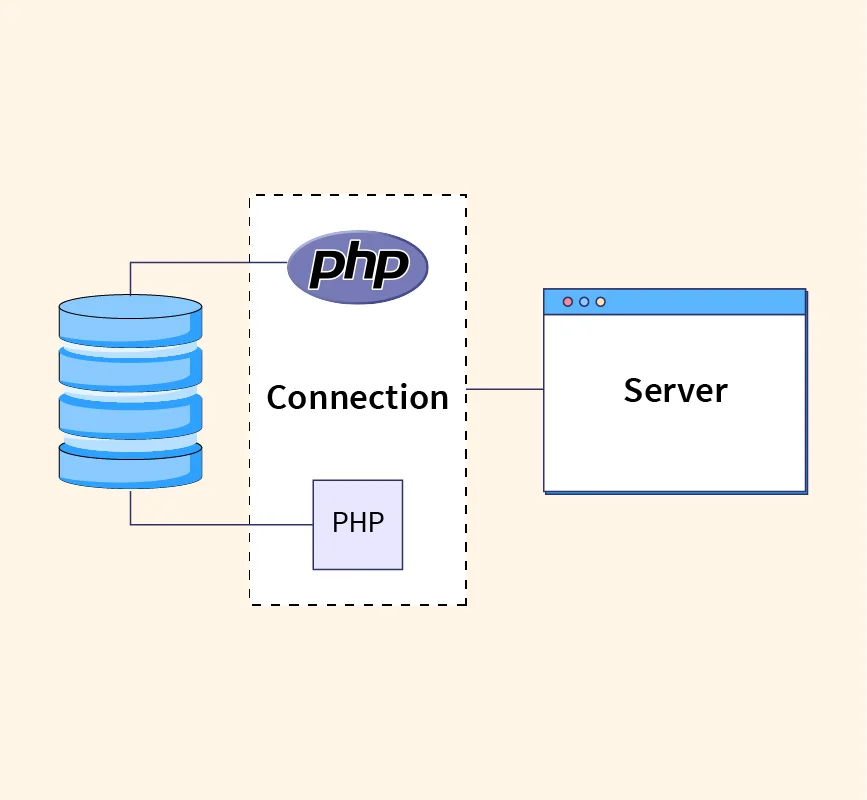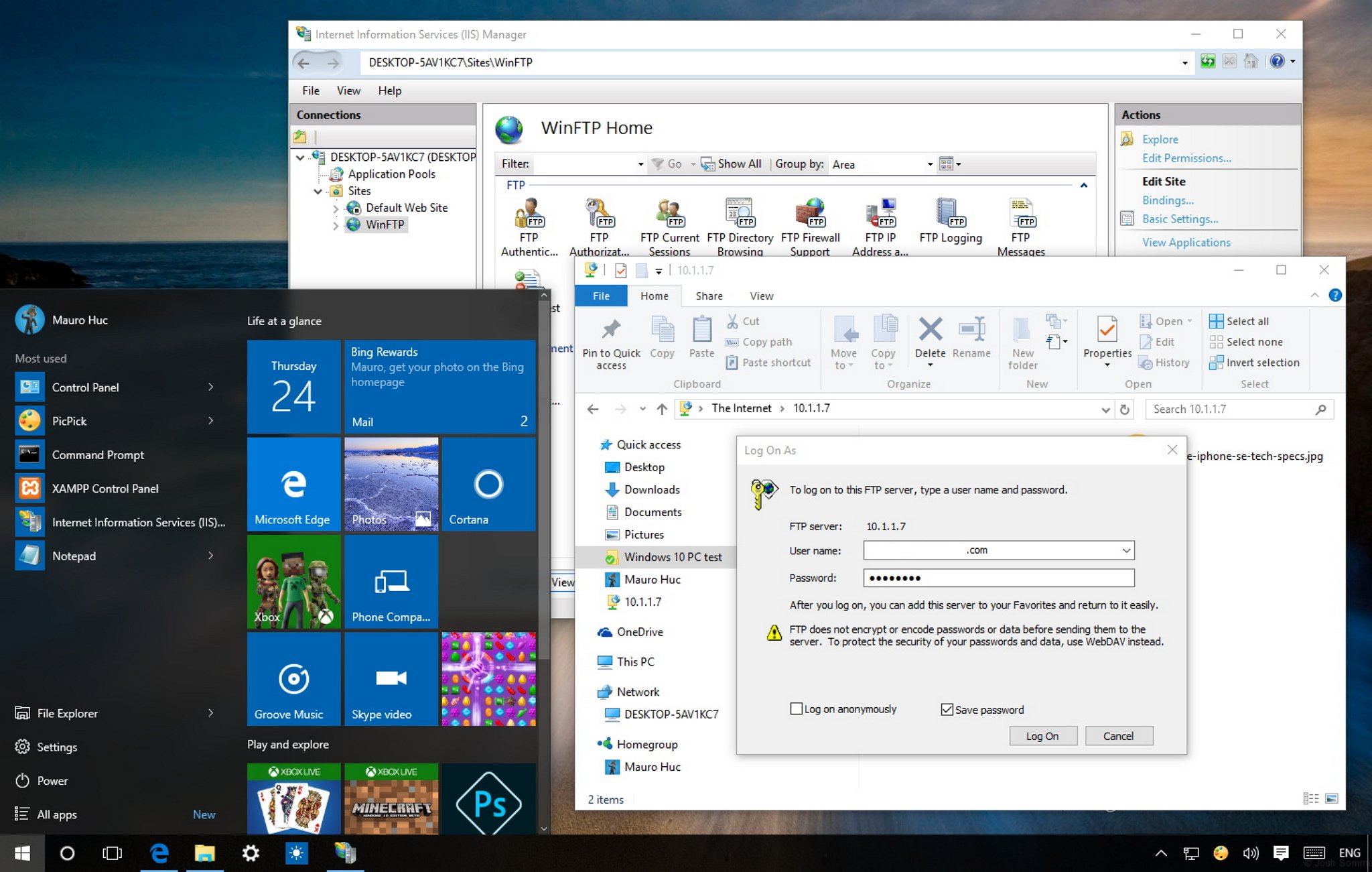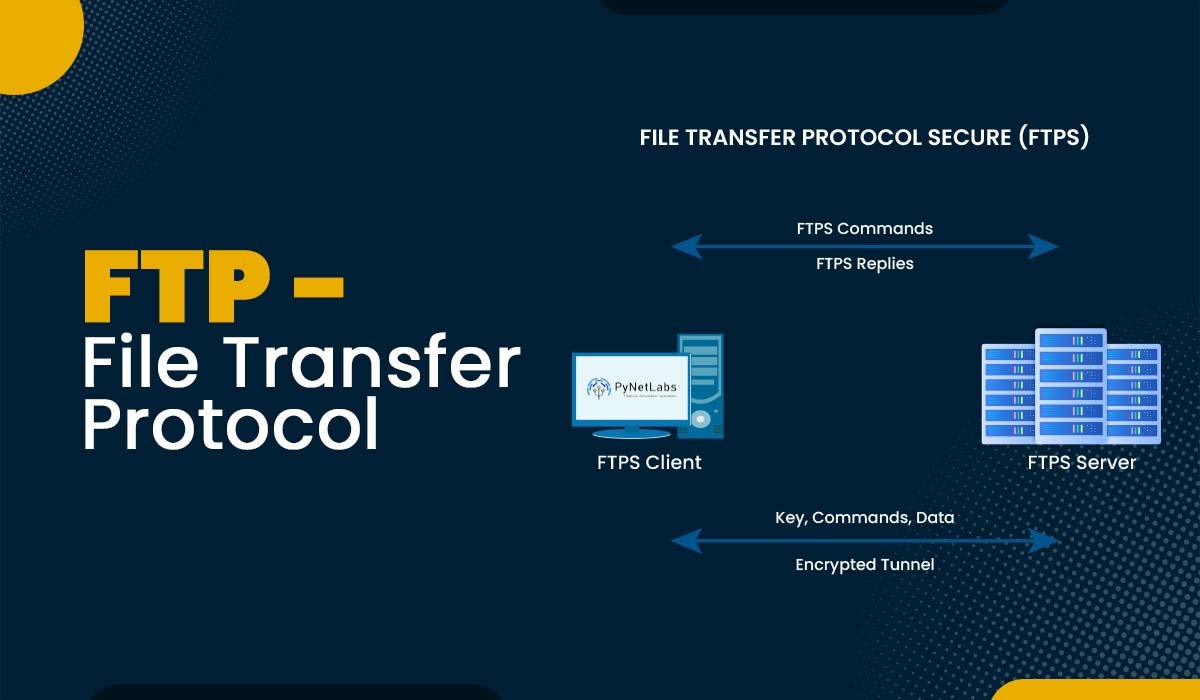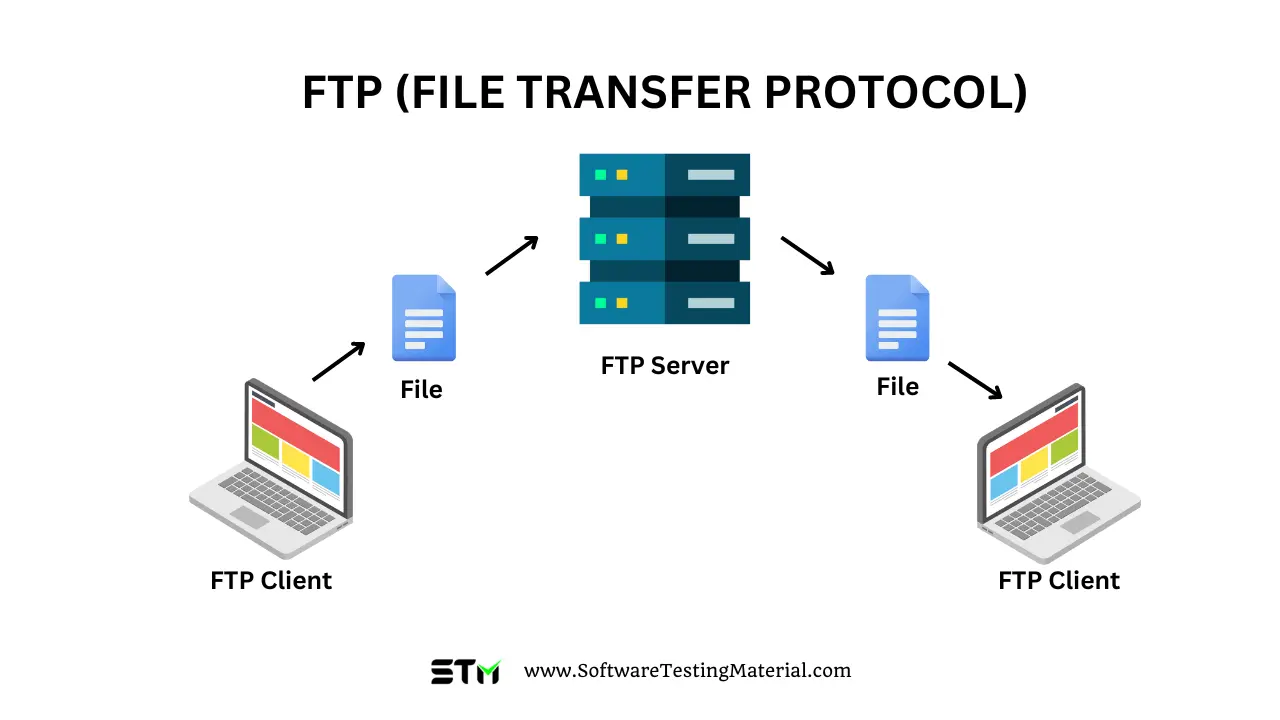Download: How to setup composer on Windows.mp4
How to Setup Composer on Windows (Step-by-Step Guide for Beginners)
Composer is an essential tool for modern PHP development. If you’re working with PHP frameworks like Laravel, Symfony, or any PHP package, Composer makes dependency management easy and efficient.
In this guide, you’ll learn how to install and set up Composer on Windows step by step, even if you’re a beginner.
What is Composer?
Composer is a dependency manager for PHP. It allows developers to:
Install PHP libraries
Manage project dependencies
Automatically load required packages
Instead of downloading libraries manually, Composer handles everything for you.
Why Use Composer?
Here are some key benefits of using Composer:
Easy package installation
Automatic dependency resolution
Supports modern PHP frameworks
Keeps projects organized
Widely used in professional PHP development
System Requirements for Composer on Windows
Before installing Composer, ensure your system meets the following requirements:
Windows 10 or Windows 11
PHP version 7.4 or higher
Command Prompt or PowerShell access
Stable internet connection
Step 1: Install PHP on Windows
Composer requires PHP to work. If PHP is not installed, follow these steps:
1. Download PHP
Download PHP for Windows from the official PHP website.
2. Extract PHP
Extract the ZIP file to a directory such as:
C:\php
3. Add PHP to System PATH
Search Environment Variables in Windows
Click Edit the system environment variables
Click Environment Variables
Select Path → Click Edit
Add:
C:\php
4. Verify PHP Installation
Open Command Prompt and run:
php -v
If the PHP version appears, PHP is installed successfully.
Step 2: Download Composer for Windows
Visit the official Composer website
Download Composer-Setup.exe
Save the installer on your system
Step 3: Install Composer on Windows
Run Composer-Setup.exe
Select the PHP executable path (example):
C:\php\php.exe
Keep default settings
Click Install
The installer will automatically configure Composer for Windows.
Step 4: Verify Composer Installation
After installation, open Command Prompt or PowerShell and run:
composer -V
You should see output similar to:
Composer version 2.x.x
This confirms that Composer is installed successfully.
Step 5: Update Composer (Optional)
To keep Composer updated, run:
composer self-update
Common Composer Commands
Here are some useful Composer commands every PHP developer should know:
composer init # Create a composer.json file
composer install # Install dependencies
composer update # Update dependencies
composer require package # Install a new package
composer remove package # Remove a package
Example:
composer require laravel/laravel
Common Errors and Solutions
PHP Not Recognized
Ensure PHP is added to the system PATH
Restart Command Prompt
SSL Certificate Error
Temporary fix:
composer config --global disable-tls true
⚠️ Use this only if necessary.
Composer Use Cases
Composer is commonly used for:
Laravel projects
Symfony applications
PHP API development
WordPress plugin development
Enterprise PHP applications
Conclusion
Setting up Composer on Windows is simple and essential for modern PHP development. With Composer installed, you can easily manage dependencies, install frameworks like Laravel, and build scalable PHP applications efficiently.
If you’re planning to learn Laravel, PHP frameworks, or backend development, Composer is a must-have tool.